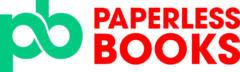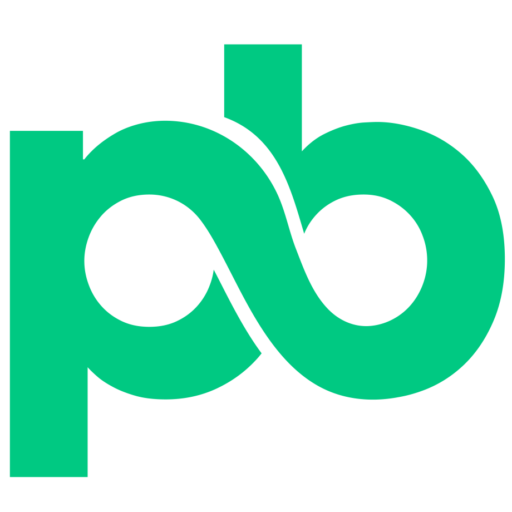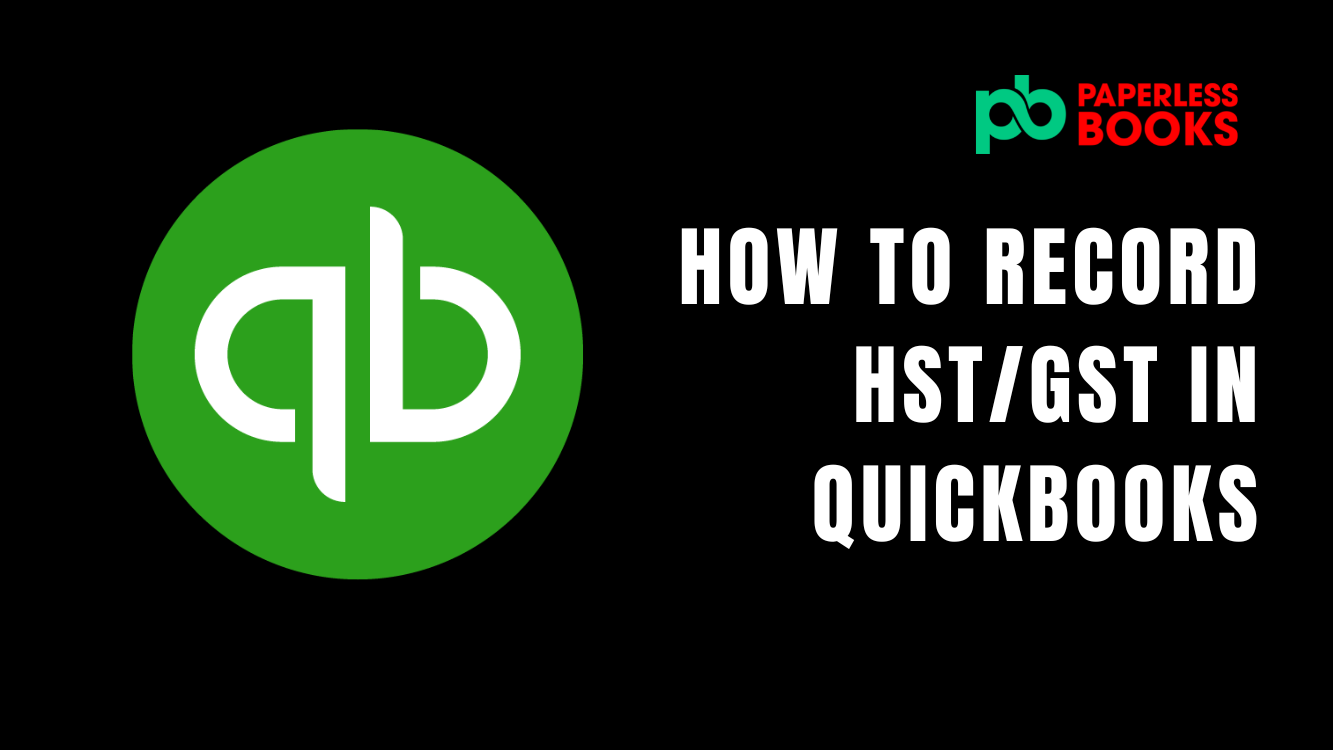Throughout this blog you will learn how to record your HST/GST return in QuickBooks after it has been filed with CRA. This blog will cover the various steps needed to file using QuickBooks while adhering to tax laws. While reading this you can also follow along with your QuickBooks because we will provide a step-by-step tutorial in detail below.
Two Main Steps to Record HST/GST in Quickbooks
When it comes to filing your HST/GST and QuickBooks, there are two main steps that you have to address.
- The first step is actually filing your HST/GST with the government or with the CRA.
- The second step is simply recording that HST/GST return in QuickBooks.
To provide an in-depth explanation, we will be referring to a sample company to cover all the necessary steps involved.
Part 1: File Your HST/GST with CRA
First, we will cover the steps that are involved within Quickbooks. We assume that you already know the steps that are needed to file HST/GST on the CRA website. Prior to recording HST/GST in Quickbooks, you need to generate the reports that are needed to file with the CRA.
Generate Reports in Quickbooks
There are two main reports that we need to do this. These two reports are:
- The Balance Sheet
- The GST/HST summary report.
- First go into the report section which is located on the side panel of QuickBooks and download the reports listed above.
- Next, change the dates to the date of the filing period. In this example I will be utilizing a time frame of November 21st, 2021, to December 31st, 2021. You will add these dates to both reports mentioned above.
Match Your GST/HST on the Reports
Now that you have your reports, you want to match the GST/HST numbers on both reports. Here are the steps to do so.
- On the Balance Sheet, find the GST/HST payable account. Match that number to the number that is payable on the GST/HST Summary report. For example, if I have $255.95 on the Balance Sheet then the exact same number should be located in the GST/HST summary report.
- If the two numbers match it means that everything has been reconciled and you can file the GST/HST with CRA using summary report.
The GST/HST report will tell you which line items you need to fill and the amounts needed for each line item.
If the numbers on your Balance Sheet and the HST/GST reports do not match, you have to do some troubleshooting. If these numbers don’t match, it could mean that there were previous payments or previous filings that you haven’t applied to the statements. For example, maybe you have incorrectly billed an invoice with applicable taxes. It could also be that filing period is wrong and you need to change it to the correct period. There is a wide range of issues that can cause the balances to be incorrect. If you need help with this, it is recommended to hire a bookkeeper to do this for you.
Bottom line, do not file your HST/GST with CRA unless the numbers on the Balance Sheet and HST/GST summary matches!
Hire a Bookkeeper
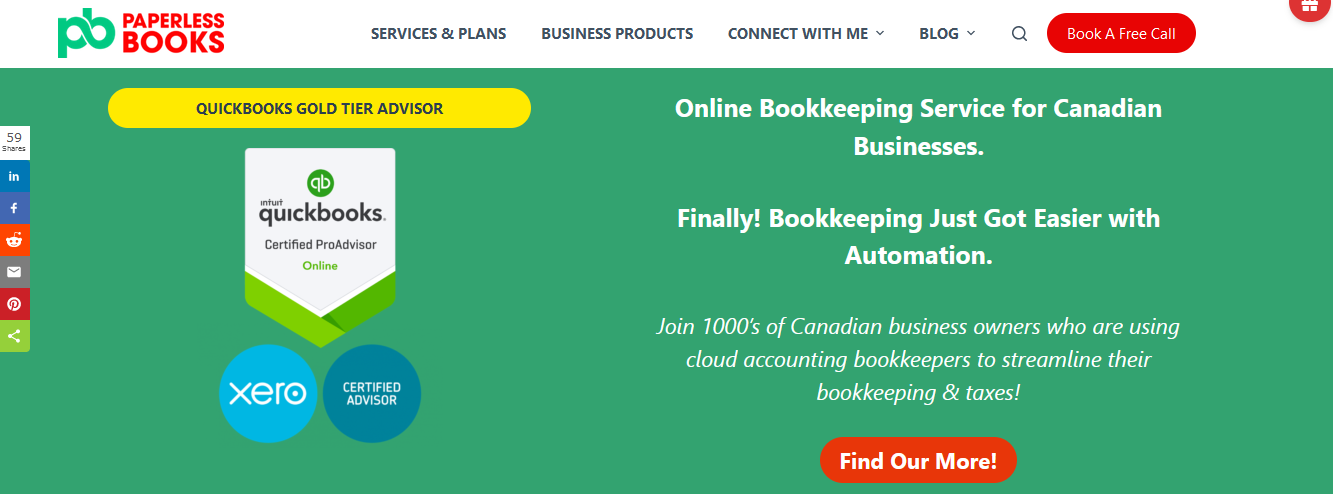
Without a bookkeeper, you could end up messing up your HST/GST report and reporting incorrect amounts to CRA. If there’s an audit and you’re not able to match the numbers on the balance sheet with the GST/HST filed, it can be a big red flag to the CRA. If you need additional help with this step or if you have any questions, please book a FREE consultation call with us at paperlessbooks.ca and we can help you!
Part 2: Record Your HST/GST Return in Quickbooks
Now that your HST/GST has been filed with the CRA, you can now record the payment filing and payment into QuickBooks. Here are the steps to record your HST/GST in Quickbooks. This part of the tutorial assumes you have already setup taxes in Quickbooks.
How to Record HST/GST in Quickbooks
- To do that you have to go into your Quickbooks and on the side panel click Taxes.
- Here, you can see the period that is ready to file. Look for the period you just filed for. In our examples, the period that is ready to be filed in Quickbooks is November 21st to December 31st, 2021.
- Next press prepare return and the window is going to come up, which is similar to the window that you fill out in your CRA account.
- In this window, check and edit the end date of the return and the date that you actually filed the HST/GST return with CRA.
- Ensure that the numbers here match what you actually filed with the CRA account.
- If all the numbers and dates now match, all we have to do is click mark as filed and then click continue.
- Once the previous step is complete you will be presented with a new window and it’s going to ask you if you want to record a payment now or record a payment later. If you made the payments immediately after you filed, you could record the payments now. However, if you plan on making the payment at a later time you could record the payment later. Let’s assume you record the payment now, in that case, you want to click record payments. Again, the payment that we made will be the $255.95 in this example. Choose the date it was paid, then click record payments.
How to Record HST/GST Payments in Quickbooks
Now, you should see that the payments have been recorded in the Suspense account on the Balance Sheet. There is a journal entry that is recorded in the back system.
If you paid your HST/GST balance and it came out your bank already, you will see it in your bank feed. For example let’s just say you made the payment on December 21st, 2021 for $255.95. This number should appear as a credit in your bank feed. QuickBooks will match that payment to the payment that we recorded for your HST/GST (see previous section). Once the match is recognized, all you have to do is click the “Match” green pop up button beside the transaction. And that will clear the suspense account and record the HST/GST payment in Quickbooks.
Troubleshooting – Recording HST/GST in Quickbooks
There are a few thing that could go wrong with filing and recording HST/GST payments in Quickbooks. Here are a few troubleshooting issues and ways to resolve them.
1) You paid HST/GST and categorized it in the bank feed, but your suspense account is not yet cleared.
These reasons could be that when you recorded the payments you may have recorded it in the wrong account. In that case have to redo the categorization again. You can try using the search bar and search for the amount that was paid. Once you find the GST/HST amount, simply click on it and re-categorize it to the right account.
2) How do you record HST/GST refund in Quickbooks?
Let’s say you received a refund for your HST/GST. In this case, a payment will not need to be recorded. Instead, Quickbooks will record the refund in the suspense account until it is deposited into your bank. When the money is received in the bank, you want to make sure it is on the deposit or received side of the bank feed. Next simply match the refund to the suspense account to clear the balance from the suspense account.
Need additional help filing taxes and bookkeeping?
If you would like to see more tutorials about Quickbooks and how to use Quickbooks, make sure you visit paperlessbooks.ca. Paperless Books can help you with bookkeeping, payroll, and taxes within Canada. Book a FREE consultation call with us or book a call using the button below.