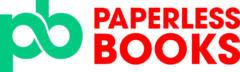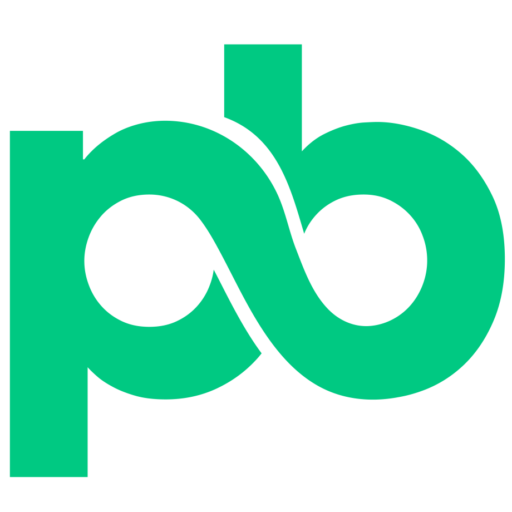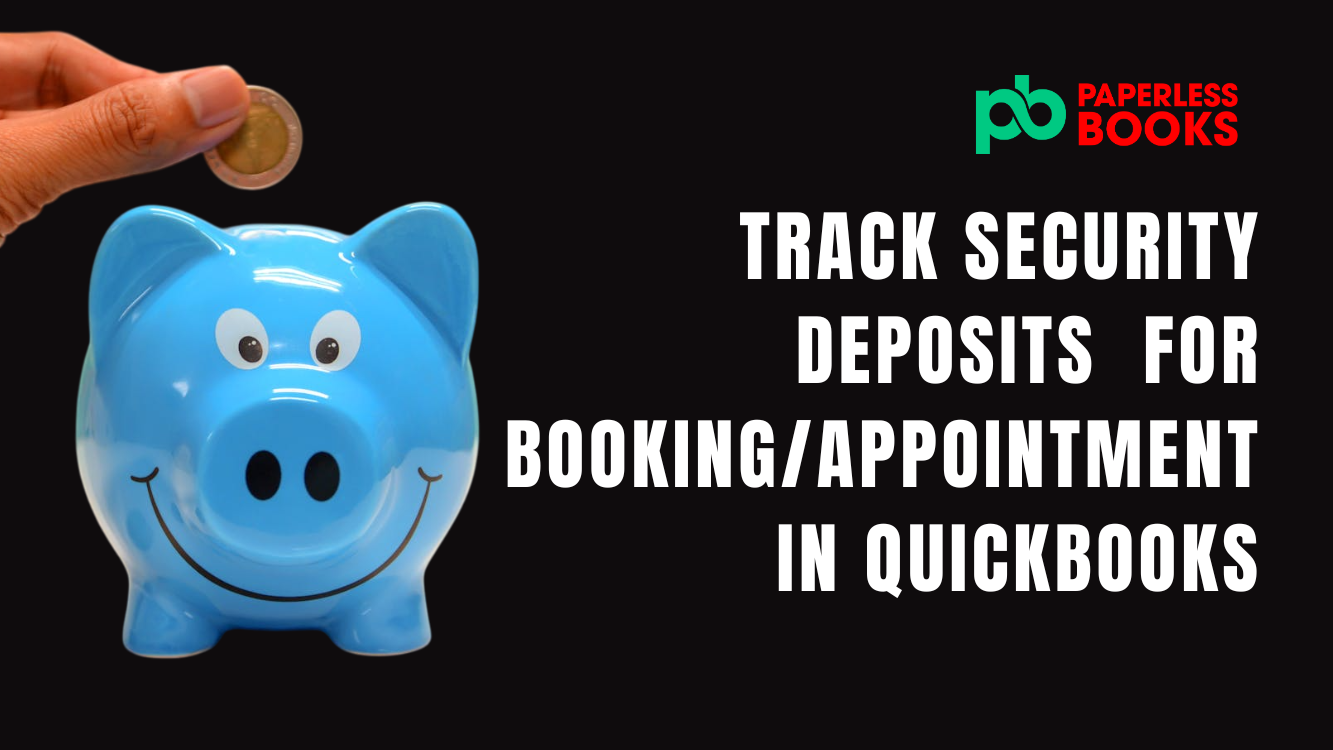If your business collects refundable deposits, here is how to track and mange it in Quickbooks Online. Although this example focuses on a photography business, these methods can also be used for any business that handles refundable deposits.
What Are Deposits

Before we start, let’s talk about the 2 types of deposits out there.
There are refundable and non-refundable deposits. Refundable deposits as the name suggests, are monies paid by a client with the expectation that it will be returned to them after they have fulfilled a promise. Sometimes there are stipulations given to qualify for the refundable deposit and these stipulations may vary from business to business.
Non-refundable deposits on the other hand are monies not returned to the client after they have made a payment. This is regardless of whether or not a promise is made. In our example, the photographer needed help in dealing with refundable deposits in Quickbooks Online.
How Businesses Typically Deal with Refundable Deposits in Quickbooks Online
Here is how this photography client is currently handling deposits. The photographer would typically have an initial call with the client to book a session. After the customer signs on for a session, the photographer requires a refundable deposit fee of $100 to secure their spot. This refundable deposit fee is to be given back once the customer fulfills their promise of showing up for their appointment. After the call, the photographer sends the customer an invoice for the deposit fee. The fee is usually paid via e-transfer. When the shoot is done, the photography returns the deposit via e-transfer and a second invoice for the final shoot is sent to the client to pay. All the deposits are recorded as income.
The Issue with this Process
There are a few problems that we noticed with this process.
- The first is that the deposits are being booked to the income account. If this was a non-refundable deposit, that would be fine. However, since this is a refundable deposit, it should not be an income. It should be a liability because this is money owed to the customer if they showup for the appointment.
- The second problem is the action of returning the deposits via e-transfer. This is an unnecessary step if the customer is going to be invoiced again for the final shoot. The deposit can be subtracted from the second invoice and there would be no need to e-transfer the client for the deposit.
- The final problem is the return of the e-transfers. This photographer did not book the deposit return in Quickbooks after it was refunded. Therefore, it was simply categorized as an income reversal from the bank feed. If there are multiple deposits, it would be extremely difficult to know whose refund was returned, and whose wasn’t.
How to Accurately Record Security Deposits in Quickbooks

Based on these finding, here is the plan of action we implemented for this photographer to enhance her bookkeeping.
- Re-categorize deposits to a liability account to better track who is owed.
- Re-establish the deposits to actual bookings
- Turn on credit card payments so customers can pay invoices using the email link sent to them
- Revise the process of sending invoices for bookings and final shoots
- Properly account for booking deposits after the shoot
Create a Liability Account for Refundable Deposits in Quickbooks
First we re-categorized deposits to a liability account to better track who is owed. To do this, we first created a liability account called Refundable Booking Deposits. Next we head over to the products and services section in Quickbooks and edited the current deposit product. Here we changed the sales account to the liability account we just created. We did this moving forward so we did not apply the changes to previous entries. Now when an invoice for a deposit is created, it will be categorized as a liability which is what we want.
Establish the Deposit Account with Current Bookings/Appointments
Next, we re-established the deposit account to the actual bookings. For this, we asked our photographer how many bookings she had scheduled. She mentioned she had 5 scheduled bookings coming up. This meant that the Deposit account should have $500 in it. We made a journal entry to move $500 from the income account to the liability account to establish the deposit account. We made sure to specify which client each deposit is for. This will better help track which customers need a deposit returned.
Turn on Credit Card Payments in Quickbooks to Record Deposits
The third thing we did for the photography business was turn on credit card payments so customers can pay invoices using the email link sent to them. This made it a lot easier for her to track payments. This was done in the setting of your Quickbooks.
How to Process Security Deposits in Quickbooks Online
Action number four was to revise the process of sending invoices for bookings and final shoots. Initially, the client sent 2 invoices – one for the deposit and one after the final photoshoot. However, it is not necessary to send 2 invoices. She could instead build on the deposit invoice, even after it had been paid. This allowed her to keep track of all transactions related to the shoot in one invoice.
It works something like this. First the photographer sends the customer an invoice for the deposit. When the customer pays for the deposit, the deposit is added to the invoice and marked as paid. Once the final shoot is complete, the deposit invoice can be used again and the photography can add items pertaining to the final shoot. Here, they can also subtract the deposit amount from the final fee, rather than returning it to the client.
How to Handle Refundable Deposits in Quickbooks Online
This brings us to the last section, handling refunds for booking deposits. As previously mentioned, refundable booking deposits can be returned by reducing the amount owed on the final invoice. However, there are 2 other scenarios for deposits. One where a client pays but doesn’t show up for the appointment. And another where the client doesn’t pay and does not show up for the appointment.
If a client pays and doesn’t show up for the appointment, the deposit is considered an income, according to this photographer. In this instance, the deposit has to moved from the liability to the income account. This is done by creating 2 additional line items on the deposit invoice. One to cancel out the deposit and another to change the deposit to an income as shown here.
For the second scenario where the client doesn’t pay and does not show up for the appointment, the deposit simply needs to be voided. This is done by opening the deposit invoice and clicking void like so.
Now that everything has been resolved, let’s recap the flow from booking a shoot to sending out the final invoice.

Dedicated Bookkeeping to Track Security Deposits
Let’s Connect!
Process of Bookkeeping for Security Deposits in Quickbooks Online
First the photographer meets with a customer to confirm a date for their shoot and iron out any details. Once the call is over, the photographer sends the customer a refundable deposit invoice. Once the invoice is paid via credit card, Quickbooks automatically marks the invoice as paid.
When the customer shows up at the appointment and completes the shoot, the photographer edits the deposit invoice with the items performed for the shoot. She also adds a line with a negative amount to represent a return for the refundable deposit. In such a cash, she doesn’t need to send an e-transfer for the deposit.
In a scenario where the client paid the deposit and did not show up, there would be two more line items on the deposit invoice. Once to cancel out the deposit and another to move it to the income account.
In a scenario where the client did not pay for the deposit at all, the invoice would need to be voided.
Conclusion to Handling Security Deposits for Booking/Appointments in Quickbooks
And that’s how to properly enter and track refundable booking deposits in Quickbooks for your photography business. There are of course other ways to do this but this was the best approach for a client already working with Quickbooks.
If your small business needs a bookkeeping in Canada, book a free consult call with us.